Pay online
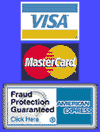
This document covers the information customers may need while using Macintosh computers to connect to the Internet. Depending on what version of the Operating System you use, all the software you need to connect to the Internet may be installed automatically.
- MacTCP - System 7.5.1 and below
- OpenTransport (TCP/IP) - System 7.5.2 and above
- ConfigPPP - The dialer
NOTE: It is possible that you have System 7.5.2 or later and are using MacTCP. You should follow the setup instructions based on what is found in your Control Panels folder.
MacTCP (System 7.5.1 and below)
The following settings are for the MacTCP Control Panel. You must have a PPP client (i.e. ConfigPPP or FreePPP) installed to follow the setup process.
- From the "Apple" menu select "Control Panels" and then "MacTCP".
- Select "PPP" and then click on the "more" button.
- Under "Obtain Address" select: Server
- Under "IP Address" select: Class C
- Under "Domain" (at the bottom of the window), type in: iwaynet.net (in the first and second boxes)
- For the corresponding "IP Address" in the first box, type in: 66.195.224.7
- For the corresponding "IP Address" in the second box, type in: 66.195.224.8
- Under "Default" click on the circle for the first line.
- Click on the "OK" button.
- Close the MacTCP window.
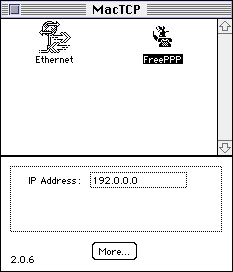
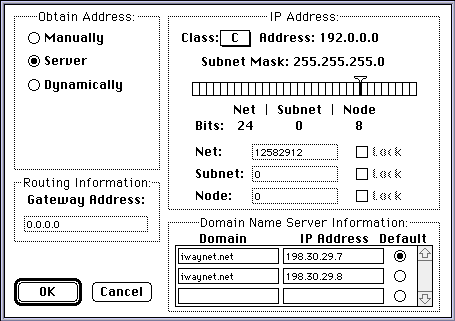
Open Transport (System 7.5.2 and above)
The following settings are for the TCP/IP Control Panel. You must have a PPP client (ex: ConfigPPP or FreePPP) installed to follow the setup process.
- From the "Apple" menu select "Control Panels" and then "TCP/IP".
- For the "Connect Via" option, select the PPP Client that is present on your system (ex: MacPPP or FreePPP).
- For the "Configure" option, select "Using PPP Server".
- Under "Implicit Search Path" for the "Starting domain name" box, type in: iwaynet.net
- For the "Name server addr." box, type in the following numbers on separate lines: 66.195.224.7 and 66.195.224.8
- Close the TCP/IP window and save the changes.
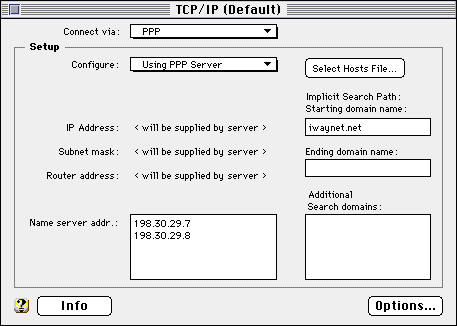
ConfigPPP Setup
The ConfigPPP setup is necessary to establish your connection with IwayNet. Depending on which version of ConfigPPP you have the accompanying screen shots may not be identical to your actual windows.
- From the "Apple" menu select "Control Panels" and then "ConfigPPP".
- The "Port Name" should be set to: Modem Port
- The "Idle Time-out" should be set to: None
- The "Echo Interval" should be set to: Off
- The "Hang-up On Close" item should be checked.
- The "Quiet Mode" item should be checked.
- Select the "Config" button.
- In the "PPP Server Name" box, type in: IwayNet
NOTE: The IwayNet software installation will name it: iwaynet.net - The "Port Speed" should be set as follows: If you have a 28.8 modem try using 57600, if you have a 14.4 modem try using 38400.
- The "Flow Control" should be set to: CTS & RTS (DTR)
NOTE: If you experience problems connencting, you can try changing this option to None. - Select either "Tone Dial" or "Pulse Dial" for the dialing type.
- In the "Phone num" box, type in: 930-0075 (add any necessary prefixes if you need them, ex: 9)
- In the "Modem Init" box, type in the proper modem initialization string (ex: AT&F1).
- Click on the "Authentication..." button.
- In the "Auth. ID" box, type in your username (Case IS sensitive)
- In the "Password" box, type in your password (Case IS sensitive).
- Click on the "OK" button.
- Click on the "Done" button.
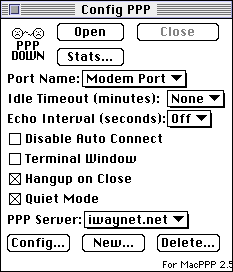
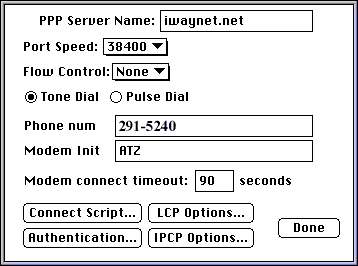
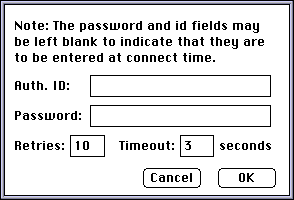
You are done with the configuration process. Click on the "Open" button to connect to IwayNet.
Support: support@iwaynet.net