Pay online
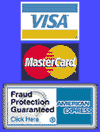
Creating a Web Page in FrontPage Express
FrontPage Express is a free web page creation program that is included with Windows 98 and Internet Explorer 4 or higher. It allows users to create and publish their web pages with the compatability and ease of the popular Microsoft Office applicatons. The following is a step by step tutorial of how to start and create a simple web page with FrontPage Express.
Using FrontPage Express
To begin using FrontPage Express you must first open the program. The below steps will guide you through opening the program based on the default installed location.
- Click on the "Start" button and select the "Programs" folder.
- Next choose the "Internet Explorer" folder and select "FrontPage Express".
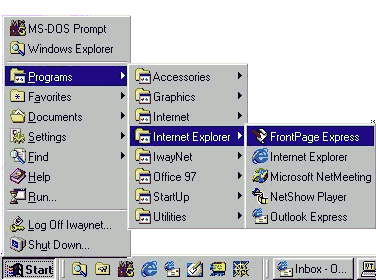
After FrontPage Express is open, you are now ready to begin creating your Web Pages.
- To insert an image, click on the "Insert Image" button, which is circled below for your convenience.
- To select a file that is on your computer, click the "Browse..." button.
- By default, FrontPage Express starts its search in the "My Documents"
folder on your computer. If the picture you would like to insert is
NOT stored in this folder then click on the down arrow, which is
circled below, to access the rest of your files.
NOTE: FrontPage Express uses GIF and JPEG image formats, which is standard for Web Browsers. - To use an image file located somewhere else on your hard drive click on the (C:) drive, which is circled below. You will be shown the list of folders on your hard drive. You can double-click on the folders to navigate your way to the image file you want to use.
- When you have found the image file that you would like to use, double-click on the file so FrontPage Express can open it. Your image will be inserted into your web page, as shown below. Click on the image one time so it becomes selected. You can now manipulate the image by using the alignment buttons, which are circled below.
- You can add text to your Web Page by clicking your mouse below the image
and typing the information you want to appear. For Microsoft Word users,
this process should feel exactly the same.
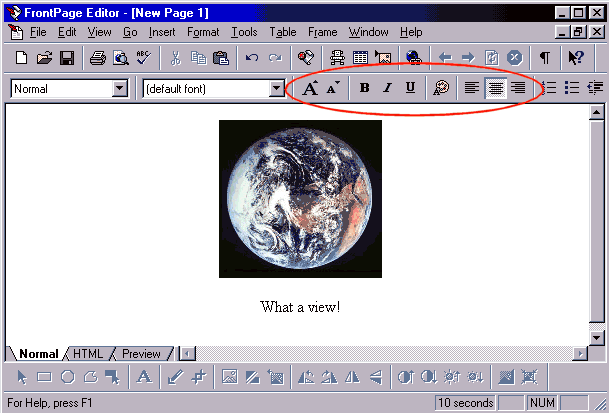
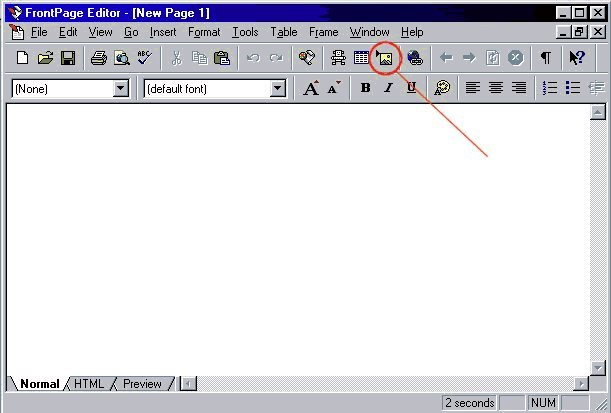
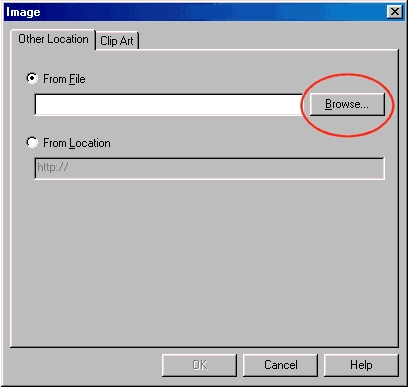
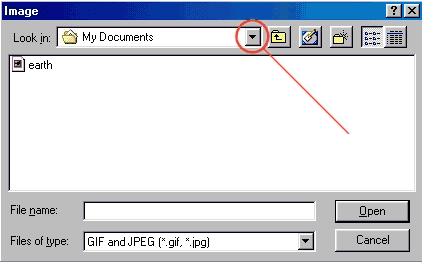
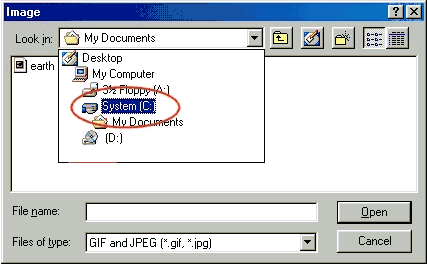
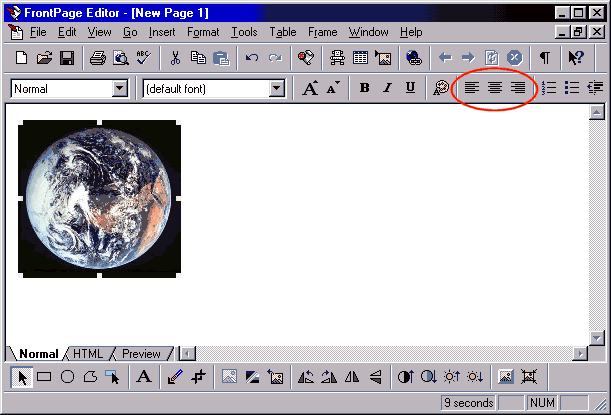
After you create your Web Pages, the next step is publishing them to the server. If you need help with this step, you can view the support page for Publishing with FrontPage Express.
Support: support@iwaynet.net